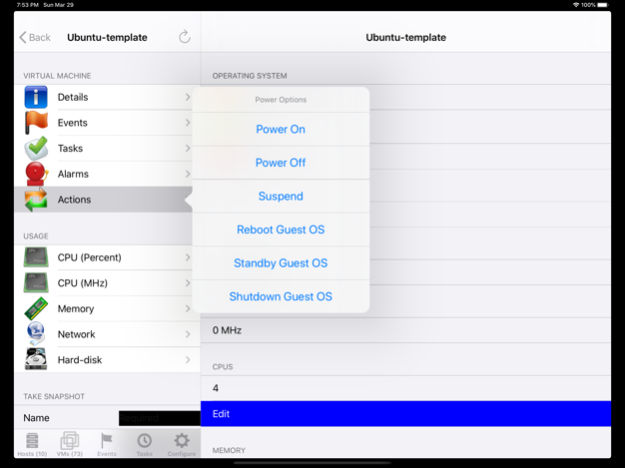iVMControl VMware® vCenter&ESX 3.1.0
Paid Version
Publisher Description
Connect to VMware® vCenter or to ESX(i) and take control of your VMs! The ideal application for Data Center Administrators who want to have a life outside of work too!
Supports vSphere 6.7
Connect to your Vmware® vCenter or to your ESX(i) server and take control of your Virtual Machines on the go!
The ideal application for Data Center Administrators who want to have a life outside of work too! :) It does not replace your vSphere® Client, but it comes really close to it.
iVMControl allows you to connect remotely and securely to your Virtualization Hypervisors and monitor the activity on the hosts and on the VMs.
Capabilities:
-check alarms, events and task status
-status for every host and VM
-Power operations on VMs and Hosts
-Performance graphs (CPU/memory/NIC/HDD)
-make/restore/manage snapshots of VMs.
-Grouping of Hosts into datacenters
-Grouping of VMs into host systems
-Multiple vCenter/ESXi connections
-VMotion support
-screenshots for VMs
As in-app purchase we offer the following additional capability:
- VM console via VNC (this is a one time purchase, it doesn't matter how many virtual machines you have, it's still the price of one in-app).
For a video demo check:
https://www.youtube.com/playlist?list=PLSOFq_BUa05SqIP6Zu3jKiTxD4BoS4-72
http://www.facebook.com/pages/IVMControl/175381199162251
Console support for ESX/vCenter:
Please note that regardless of the connection point (ESX(i)/vCenter), the console connects *directly* to the ESX host where the VM you want to monitor resides. This implies you need to make sure that your ESX hosts have IP addresses that are *routable*, otherwise you will not be able to access the VNC console. IPs in the form 10.x.x.x or 192.168.x.x are *not* routable, if your ESX has one of these, you will not be able to access the console through vCenter. Even if the IPs are routable, you need to make sure that the port configured (in the range 5900-5909) is allowed through your firewall for each ESX device you want to connect to.
Furthermore, please make note of the fact that only the 8-character password is encrypted with the standard VNC client. All VNC client traffic is sent unencrypted across the network. If security is a concern in your organization, you need to be aware of this. You can disable your VNC terminal once you are done with the Console session (use Configure Console and disable VNC altogether).
VMWare Tools needs to be installed on each and every VM that is monitored through iVMControl's console connection. Check the Vmware knowledge base on other requirements:
http://kb.vmware.com/selfservice/microsites/search.do?language=en_US&cmd=displayKC&externalId=1246
Make sure you enable gdbserver through the FW, e.g.
https://www.unixarena.com/2014/02/configuring-vmware-esxi-virtual-machine-console-vnc.html/
Usage:
- Single click, pan and zoom are standard as any iPhone application
- Tap with two fingers for right click
- Ctrl-Alt-Del button sends a Ctrl-Alt-Del sequence to the VM
- Keyboard button will raise/lower the keyboard.
** NOTE ** VMware decided to offer read-only access to the management APIs for the *FREE* version of ESXi. This applies to all management applications, and is enforced by VMware. What this means for iVMControl is that if you have a FREE ESXi, you will be able to use only the 'read-only' (monitoring) functions of iVMControl.
Mar 30, 2020
Version 3.1.0
- Redesigned Hosts Screen
- More reliable Screenshot logic
- Fix mouse management in VMConsole
- OpenSSL security updates
- Dark Mode Support
- Please make sure to enable gdbserver through your ESX firewall (e.g. check https://www.unixarena.com/2014/02/configuring-vmware-esxi-virtual-machine-console-vnc.html/)
- Please make sure your VM is restarted before using VMConsole
About iVMControl VMware® vCenter&ESX
iVMControl VMware® vCenter&ESX is a paid app for iOS published in the Office Suites & Tools list of apps, part of Business.
The company that develops iVMControl VMware® vCenter&ESX is Project Eureka LLC. The latest version released by its developer is 3.1.0.
To install iVMControl VMware® vCenter&ESX on your iOS device, just click the green Continue To App button above to start the installation process. The app is listed on our website since 2020-03-30 and was downloaded 35 times. We have already checked if the download link is safe, however for your own protection we recommend that you scan the downloaded app with your antivirus. Your antivirus may detect the iVMControl VMware® vCenter&ESX as malware if the download link is broken.
How to install iVMControl VMware® vCenter&ESX on your iOS device:
- Click on the Continue To App button on our website. This will redirect you to the App Store.
- Once the iVMControl VMware® vCenter&ESX is shown in the iTunes listing of your iOS device, you can start its download and installation. Tap on the GET button to the right of the app to start downloading it.
- If you are not logged-in the iOS appstore app, you'll be prompted for your your Apple ID and/or password.
- After iVMControl VMware® vCenter&ESX is downloaded, you'll see an INSTALL button to the right. Tap on it to start the actual installation of the iOS app.
- Once installation is finished you can tap on the OPEN button to start it. Its icon will also be added to your device home screen.